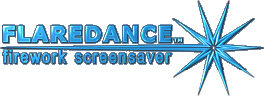
"Display" tab pageThere you can set display options for the animation and configure it for multi-display operation.
Animation smoothnessThe higher values – the smoother animation – the more computational requirements will be to your system (processor and graphics card). This parameter measured in Frames-Per-Second (FPS). This value is only desired smoothness. If you will set it high so that the system will not be capable to achieve it, the screensaver will smoothly reduce it automatically to avoid jerky animation – this will look like slowed animation within first few seconds. Same simulation models on all displaysThis option is available if your PC has two or more monitors attached. Check this box to see same fireworks model on all displays involved in operation. When this box unchecked, each display will show its own model. This will lead to increased load to the central processor. Video modeThere are listed all resolutions and color depths available on your display. Choose the resolution and color quality to use in full-screen operation. Choose "Do not change... " to allow the screensaver using current desktop resolution. Refresh rateYou can set refresh rate in Hz for your display or leave it in "Auto" mode to allow the screensaver choosing the most appropriate value (usually it is the most high). Some monitors report that they support high refresh rates, but actually, they operate abnormally at these rates. In such case, you can choose lower refresh rate manually. Do not useIf you have several monitors connected to your PC, you may want to not blank some of them during screensaver operation. Leave blackThis option is available if your PC has two or more monitors connected to it. Check this box to disable animation on this display. It will remain black during operation. It differs from previous option only by blanking the screen. Show FPSThis option can be used for performance monitoring purposes. It instructs the screensaver showing the actual frames-per-second value. Show Date/TimeUse this option to show current date and time at top right corner of the selected display. OpenGL/DirectXIf your graphics card support both OpenGL and DirectX graphics engines, you may choose which of them the screensaver must use. Graphics implementation slightly differs in OpenGL and DirectX mode. We noticed that DirectX provides more smooth animation whereas OpenGL is compatible with wider range of hardware. Default mode is "OpenGL", but we recommend to try running the screensaver in DirectX mode if it is available. |