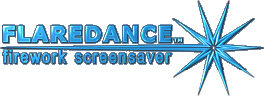
"On-screen message" tab pageThere you will be able to configure the screensaver to show text message while running if someone will try to close it by moving the mouse or touching your keyboard.
Recently used messagesThere is a list of message texts you used recently. Choose one and it will be immediately copied into the message text box below. Message textType your message text there. Try keeping its length within twenty words. StyleChoose one of the message box styles available. First one is default and second is implemented in flaredance style – it will be a glowing star-like halo with a message inside. Display the message...Enable this option to disallow showing the message when screensaver starts automatically after some idle time. This option is set by default. To run the screensaver in on-screen message mode, you should use the shortcut. If this box is unchecked, the on-screen message will appear always. Approximate return timeYou may type there approximate time you will be out of your PC. When screensaver will show the message, it will calculate approximate time before your returning and will show it. Minimum return timeIf you underestimated the time of your absence and approximate time runs out, you may use this option to disallow showing the time less than amount set here. Create shortcut at desktopPress this button to create an application shortcut on your desktop. It will be named as "Flaredance (n)" where n – is some number used to avoid duplicate names. You can later rename it to more descriptive name. Use this shortcut to start the screensaver immediately. Create shortcut at quick launch barPress this button to create an application screenshot at quick launch bar instead of creating it at desktop. |